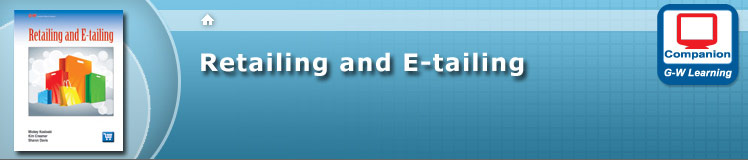Support
Support
The following information will assist in the usage of G-W Learning companion websites. Activities and file types may vary by site. If the support you are looking for is not provided below, please submit a question via our online support forum.
Vocabulary and Assessment Activities
File Types
Mobile Access
E-Flash Cards
Functionality
 —Tap the e-flash card to flip between the term and definition.
—Tap the e-flash card to flip between the term and definition.

 —Navigate to the next e-flash card by selecting the Previous or Next buttons.
—Navigate to the next e-flash card by selecting the Previous or Next buttons.
 —Remove a card you no longer wish to study.
—Remove a card you no longer wish to study.
 —Options
—Options
View By—displays cards by term or definition.
Shuffle—Randomly shuffles the order of the cards.
Reset Card Stack—Replace removed cards and start over using all terms in their original order.
Apply—Applies selected options to current e-flash card session.
Matching
Functionality
Pretest/Posttest
Functionality
 —Select the Next arrow to advance to the next question.
—Select the Next arrow to advance to the next question.
 —Upon completion of the test, select the Retry icon to try the test again.
—Upon completion of the test, select the Retry icon to try the test again.
Vocabulary Game
Functionality
File Types
Adobe Acrobat PDF
Usage
Mobile Access
G-W Learning Mobile Companion Website