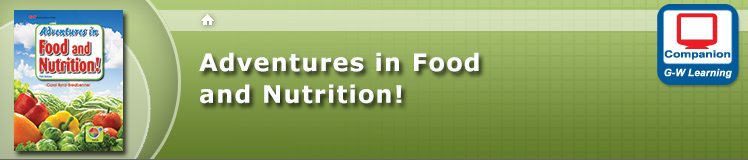Support
Support
The following information will assist in the usage of G-W Learning Companion Websites. If the support you are looking for is not provided below, please submit a question via our online support forum.
Resources
Usage – By selecting a PDF hyperlink, the PDF will open in a new window. From the toolbar at the top of the PDF window, select the desired icon in order to save and/or print the file.
Activities
Functionality
Terms Tab – Displays only the vocabulary term. Definitions Tab – Displays only the term's definition. Terms and Definitions Tab – Displays both the vocabulary term and definition.
Navigation
After selecting a display option from the tabs, navigate to another E-Flash Card by selecting the Previous or Next buttons.
While viewing only the Terms or Definitions, review the opposite side of the E-Flash Card by selecting the Flip Card button.
Additional Functionality
 – Shuffle the order of the cards
– Shuffle the order of the cards – Remove a card you no longer wish to study
– Remove a card you no longer wish to study – Start over using all terms in their original order
– Start over using all terms in their original order
Functionality
Drag a term from the left column to the corresponding gray definition field in the right column. If an incorrect definition is selected, the term will reset back to its original position.
Functionality
Entering a Term – Select a defined number box and start typing an answer. The selection box will automatically advance as the term is typed. Select an intersecting box a second time to change directions.
Deleting a Value – Select a box with a value and use the keyboard backspace or delete key to clear the value.
Clear – Resets the puzzle back to the original starting state.
Check – Checks all boxes for accuracy and puts an X through boxes with incorrect letters.
Reveal Letter – Displays the letter in the highlighted box.
Reveal – Displays the complete highlighted term.
Solution – Reveals the complete solution for the puzzle.
Puzzle Refresh – Due to the nature of Java and Web browser window resizing, it may be necessary to refresh the puzzle. Select the "Check" button to refresh the puzzle. Selecting your Web browser's refresh or reload button will clear all of the answers you entered.
Functionality
Answering Questions – Select the radio button of the answer that best reflects the current question.
 – Select the arrow to advance to the next questions.
– Select the arrow to advance to the next questions. – Upon completion of the quiz, select the retry icon to try the Quiz again.
– Upon completion of the quiz, select the retry icon to try the Quiz again.