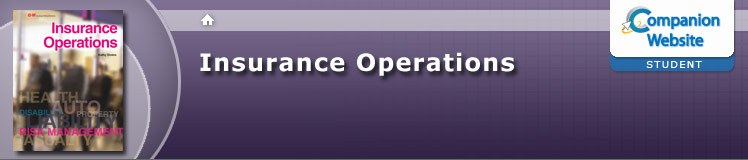Support
Support
The following information will assist in the usage of G-W Learning companion websites. If the support you are looking for is not provided below, please submit a question via our online support forum.
Activities
Functionality
Select the answer that best reflects the current question.
 —Select the Next arrow to advance to the next question.
—Select the Next arrow to advance to the next question.
 —Upon completion of the test, select the Retry icon to try the test again.
—Upon completion of the test, select the Retry icon to try the test again.
Functionality
Select the term to show the definition.

 —Navigate to the next e-flash card by selecting the Previous or Next buttons.
—Navigate to the next e-flash card by selecting the Previous or Next buttons.
 —Shuffle the order of the cards.
—Shuffle the order of the cards.
 —Replace removed cards and start over using all terms in their original order.
—Replace removed cards and start over using all terms in their original order.
 —Remove a card you no longer wish to study.
—Remove a card you no longer wish to study.
Functionality
Drag a term from the left column to the corresponding gray definition field in the right column. If an incorrect definition is selected, the term will reset back to its original position.
Resources
Usage—By selecting a PDF hyperlink, the PDF will open in a new window. From the toolbar at the top of the PDF window, select the desired icon in order to save and/or print the file.
 Compressed Zip File—A ZIP file contains one or more files that have been compressed to reduce file size, and/or provide a means to transmit multiple source files in a single downloadable file.
Compressed Zip File—A ZIP file contains one or more files that have been compressed to reduce file size, and/or provide a means to transmit multiple source files in a single downloadable file.Usage—By selecting a ZIP hyperlink, the browser will open a Save dialog box allowing for the ZIP file to be saved to your computer. Upon saving the file, double-click on the downloaded ZIP file to review the contents.
Mobile Website Support
For more information about G-W Learning mobile sites as well as recommended QR Code readers, please continue to the Mobile Site tab.